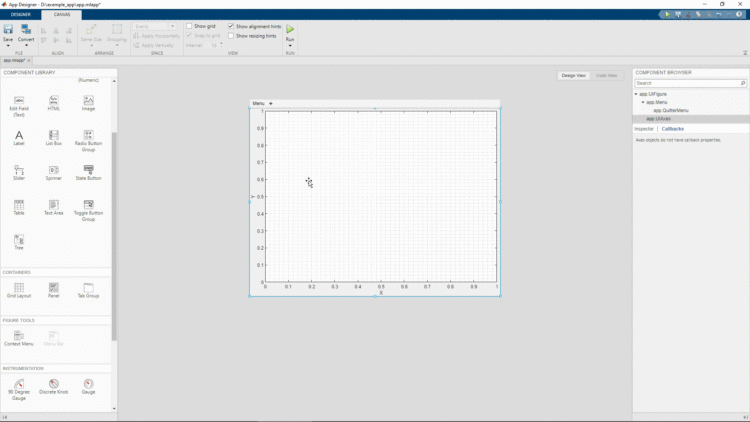With the R2016a version, Mathworks introduced App Designer to help developers in the creation of graphics interfaces. It is designed to enable Matlab users to create professional interfaces quickly and easily with drag and drop. Over time, this new tool will replace its predecessor: GUIDE.
Since its release, App Designer has been enhanced by multiples features and components, such as uigridlayou for positioning components in a grid, compiling in Web App, table style customisation (uitable/uistyle), inserting hypertext links (uihyperlink)…
In this article, two features integrated into the App Designer will be presented:
- addition a menu bar (R2017b)
- creation of pop-up menus linked to graphic components (R2020a)