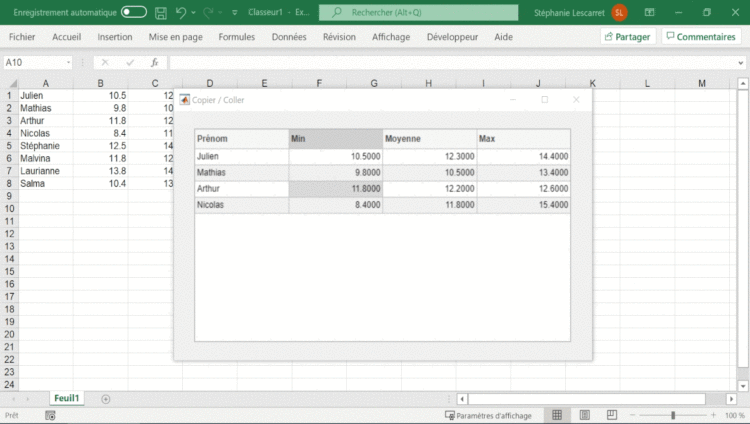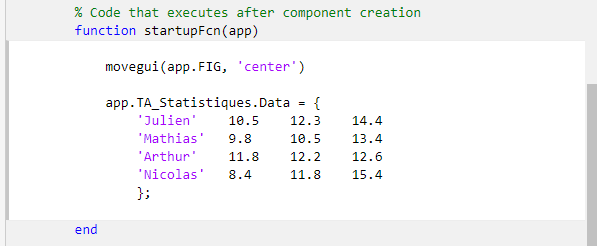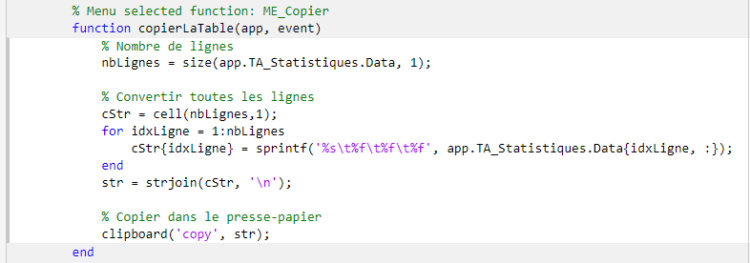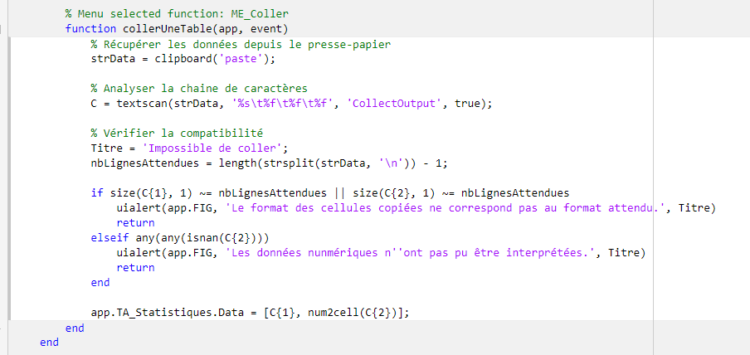Uitables allow the user to report and edit data easily in the same way as in a spreadsheet. They are used a lot in applications to view data in table format. Like many others, I still have the vain hope of being able to transfer data between my app and Excel and vice versa by simply copy-pasting. Unfortunately, this is not possible natively, but something could be developed rapidly to meet this need.
To develop this feature, we will need:
- a pop-up menu, linked to a table, and 2 copy-paste actions (easy to implement with App Designer, from the R2020a version)
- a data transfer function to and from the clipboard (an old, useful function: clipboard)